So, you've built a fantastic SaaS product, and you're ready to conquer the digital world. That's amazing! But before you start celebrating those potential new users, let's talk about something crucial: making sure they can actually find you. That's where Google Search Console comes in. Think of it as your direct line to Google, giving you insights into how your site is performing and what you can do to improve. It's a must-have tool in any modern marketer or founder's arsenal, and thankfully, MoreSEO is here to guide you through the setup process. Let's dive in!
Why Google Search Console Matters for Your SaaS
Google Search Console is more than just a nice-to-have; it's a vital tool for understanding your SaaS website's search performance. Here's why it should be a priority:
- Keyword Insights: Discover the keywords people are using to find your site.
- Index Coverage: See which of your pages are indexed by Google and identify any issues preventing indexing.
- Performance Tracking: Monitor your site's search traffic, impressions, and click-through rates.
- Mobile Usability: Ensure your site is mobile-friendly, a critical factor for search ranking.
- Error Detection: Identify and fix crawl errors, broken links, and other technical issues that could be hurting your SEO.
- Sitemap Submission: Submit your sitemap to Google to help them crawl and index your site more efficiently.
By leveraging these insights, you can fine-tune your SEO strategy, optimize your content, and ultimately drive more organic traffic to your SaaS website. And with tools like MoreSEO's AI-powered SEO automation, you can even automate content creation and optimization, boosting your rankings and traffic effortlessly.
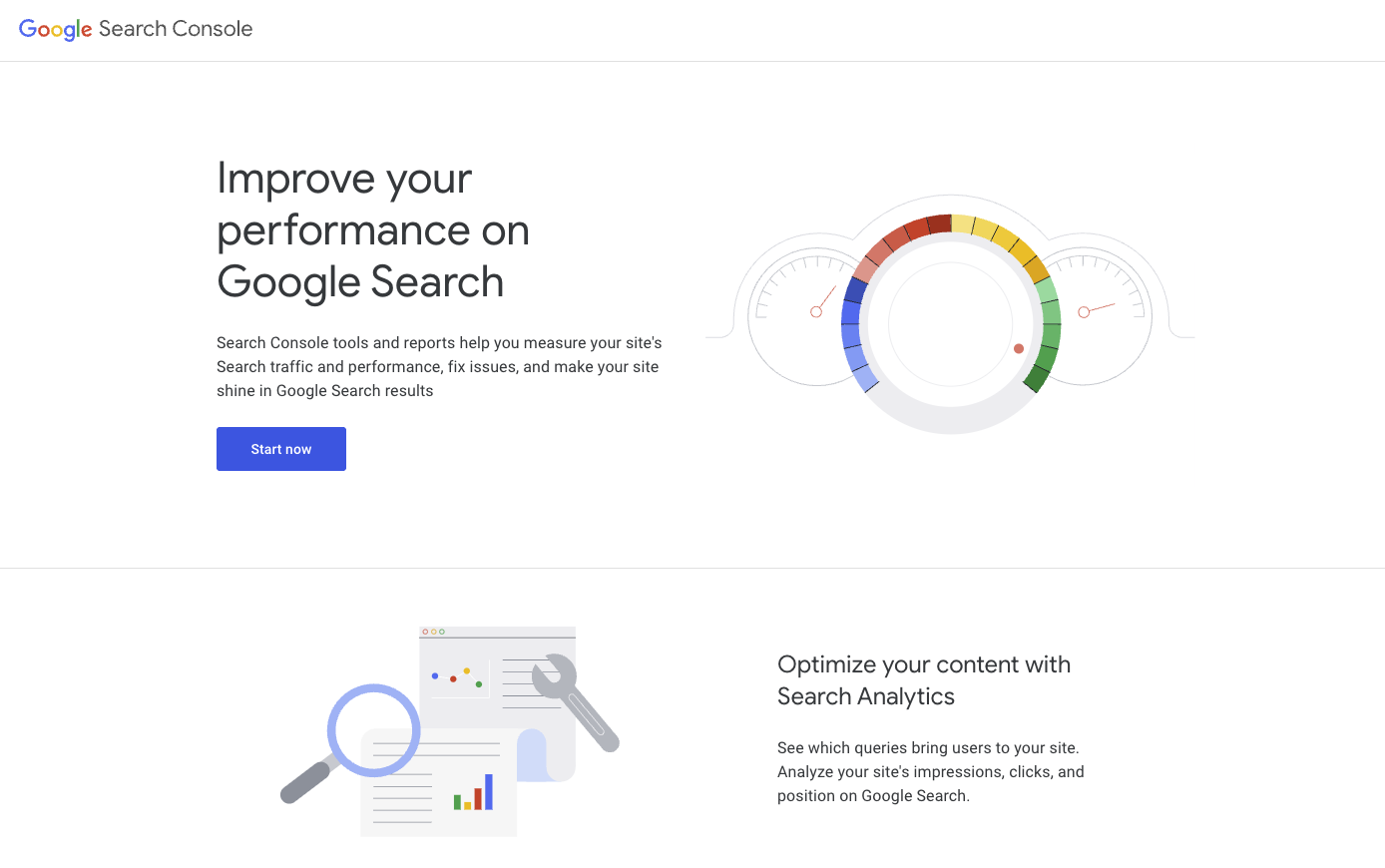
Step-by-Step Guide to Setting Up Google Search Console
Ready to get started? Here's a step-by-step guide to setting up Google Search Console for your SaaS:
Step 1: Create a Google Account (If You Don't Have One)
If you already have a Google account, great! If not, head over to Google's account creation page and sign up. You'll need this to access Google Search Console.
Step 2: Go to Google Search Console
Navigate to the Google Search Console website. You'll be greeted with a welcome message and asked to choose a property type.
Step 3: Choose a Property Type: Domain vs. URL Prefix
Google offers two property types:
- Domain: This option covers all versions of your domain (e.g., http://, https://, www., and non-www). It requires DNS verification.
- URL Prefix: This option covers only the exact URL prefix you specify (e.g., https://www.example.com). It offers several verification methods.
For most SaaS businesses, the Domain option is recommended as it provides the most comprehensive coverage. However, if you only want to track a specific URL prefix, the URL Prefix option is perfectly fine.
Step 4: Verify Your Website
Verification proves that you own the website you're trying to add to Google Search Console. The verification process differs depending on the property type you chose:
Domain Verification (DNS Record)
- Select the Domain property type.
- Enter your domain name (e.g., example.com).
- Google will provide a DNS record (a TXT record) that you need to add to your domain's DNS settings.
- Go to your domain registrar (e.g., GoDaddy, Namecheap, Cloudflare) and access your DNS settings.
- Add a new TXT record with the provided value.
- Return to Google Search Console and click Verify.
URL Prefix Verification
With the URL Prefix method, you have multiple verification options:
- HTML File: Download an HTML file provided by Google and upload it to the root directory of your website.
- HTML Tag: Add a meta tag to the <head> section of your website's homepage.
- Google Analytics: If you already use Google Analytics on your site, you can use it to verify ownership (requires admin access to the Analytics account).
- Google Tag Manager: Similar to Analytics, you can use Google Tag Manager to verify ownership.
Choose the method that works best for you and follow the instructions provided by Google. Once you've completed the verification process, click Verify in Google Search Console.
Step 5: Submit Your Sitemap
A sitemap is an XML file that lists all the important pages on your website. Submitting your sitemap to Google helps them crawl and index your site more efficiently.
- Locate your sitemap URL (usually something like example.com/sitemap.xml or example.com/sitemap_index.xml). If you don't have one, generate one using a sitemap generator tool.
- In Google Search Console, go to Sitemaps in the left-hand menu.
- Enter your sitemap URL and click Submit.
Google will process your sitemap and start crawling your site based on the information provided.
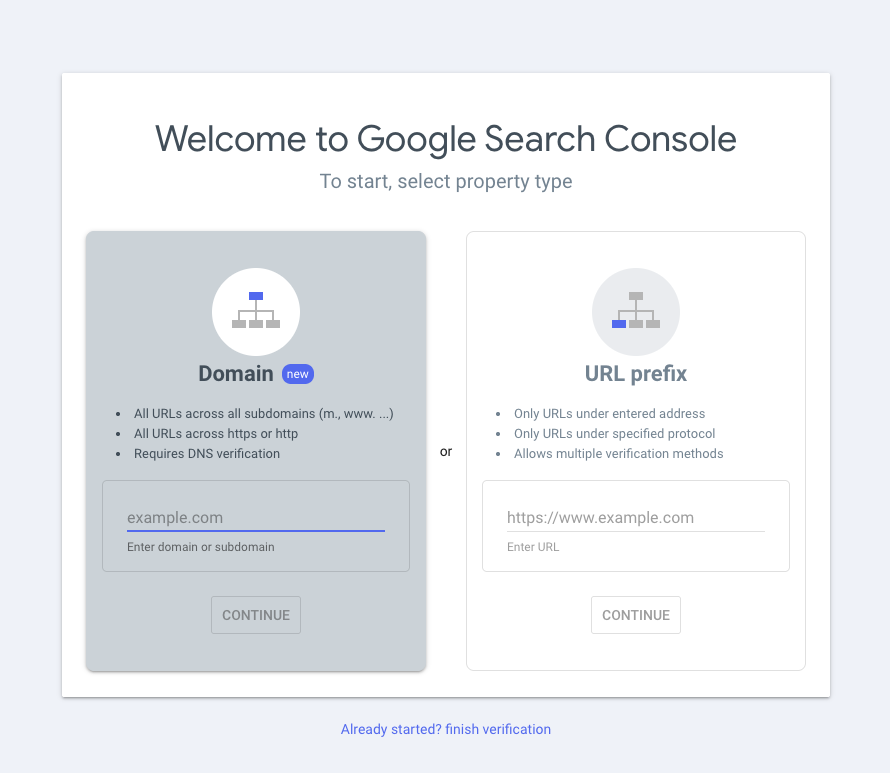
Exploring Google Search Console's Key Features
Now that you've set up Google Search Console, let's explore some of its key features:
Performance Report
The Performance report shows you how your site is performing in Google Search. You can see data on:
- Total Clicks: The number of times users clicked through to your site from Google Search results.
- Total Impressions: The number of times your site appeared in Google Search results.
- Average CTR (Click-Through Rate): The percentage of impressions that resulted in a click.
- Average Position: The average ranking of your site's pages in Google Search results.
You can filter this data by query (keywords), page, country, device, and date range to gain deeper insights.
Index Coverage Report
The Index Coverage report shows you which of your pages have been indexed by Google and identifies any indexing issues.
- Error: Pages that Google couldn't index due to errors.
- Valid with warnings: Pages that are indexed but have some issues that you should address.
- Valid: Pages that are indexed successfully.
- Excluded: Pages that are intentionally excluded from indexing (e.g., using a noindex tag or robots.txt).
This report helps you identify and fix indexing issues to ensure that all your important pages are being found by Google.
Mobile Usability Report
The Mobile Usability report checks your site for mobile-friendliness. With the majority of searches now happening on mobile devices, it's crucial that your site provides a good mobile experience.
This report identifies any mobile usability issues, such as:
- Text too small to read
- Clickable elements too close together
- Content wider than screen
Fixing these issues can improve your mobile ranking and user experience.
Enhance Your SEO Strategy
Now that you have a grasp on the fundamentals of using Google Search Console, it's time to think about integrating these insights into a broader SEO strategy. Understanding your audience's search behavior, identifying technical website issues, and optimizing for mobile are all critical steps. But, what if you could automate much of the heavy lifting involved in SEO? That's where MoreSEO comes in.
With MoreSEO, you can automate content creation, internal linking, and other essential SEO tasks. It works with various CMS platforms and supports over 50 languages, making it an excellent choice for SaaS businesses targeting a global audience. MoreSEO helps create engaging, SEO-optimized blogs, ensuring that your content stands out and attracts the right audience.
Optimize Your SaaS Website
Optimizing your SaaS website based on Google Search Console data is an ongoing process. Regularly monitor your site's performance, identify areas for improvement, and make the necessary changes. And don't forget to leverage the power of AI-powered SEO automation tools like MoreSEO to streamline your SEO efforts and achieve better results.
Using Google Search Console to Improve SEO (2024)
Conclusion
Setting up Google Search Console is a crucial step for any SaaS business looking to improve its online visibility and drive organic traffic. By following the steps outlined in this guide and regularly monitoring your site's performance, you can gain valuable insights into how Google sees your site and make data-driven decisions to optimize your SEO strategy. And with tools like MoreSEO, you can automate many of the time-consuming tasks involved in SEO, freeing up your time to focus on other aspects of your business. So, what are you waiting for? Get started today and unlock the full potential of your SaaS website!
Citation
- Google Search Central. Search documentation
- Moz. What is Google Search Console?
- Search Engine Journal. Google Search Console: The Definitive Guide